Install or Reinstall TeamViewer 11/12/13 (14 is shitte -> now use ANYDESK!) Personal (Non-Commercial) License on Windows Server (2012/2012 R2/2016/2019 etc) [Updated July 2019]
After running out of the TeamViewer commercial trial period I sought to find a solution to the problem of having to buy an expensive licence for my home server (which is only used for non-commercial personal use).
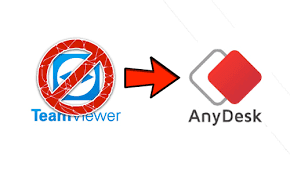
[Update July 2019]: I am now using AnyDesk and given up on TeamViewer as they are such a PITA like LogMeIn became also. The good news about AnyDesk is the product is great and the licensing is finally affordable if you want/need to go legitimate (tested on Windows Server 2016/2019).
 |
| Thank you to AnyDesk which is a better and far more affordable (if you want to buy) option! |
[Update Dec 2017]: I can confirm that these procedures still apply and work with Teamviewer version 12 and 13 also (as tested on Windows Server 2016).
Procedure A: If TeamViewer is NOT Already Installed (Note: If it is already installed, then first follow procedure B. below)
- Download and Run the installer downloaded from http://www.teamviewer.com/. On the Welcome to TeamViewer page be sure to check the "Show advanced settings" check box (outlined in red at bottom left in picture), then click "Accept - next".
- Leave the "Advanced settings" installation window open (as shown above) and start Windows Explorer (i.e. the file manager, not Internet Explorer). Now go to your temp directory by typing "%tmp%" into the location bar and hitting enter.
- Go to the Detailed view (View -> Details), and sort at the Date modified column.
- Open the nsxXXXX.tmp directory (where the Xes are some random characters/numbers)
- Inside that directory open the "start_unicode.ini" file with Notepad or Notepad++.
- Change the value of Flags= key item in [Field 5] and [Field 4] by swapping their values between DISABLED and GROUP|NOTIFY so you have Flags=GROUP|NOTIFY in [Field 5].
- Then also swap the values of the State= item of [Field 5] and [Field 4] so that only [Field 5] has the value of State=1 (i.e. Field 4 must be 0).
- Save and close the file.
- Maximize your TeamViewer installation window again and click "Finish" to complete the installation.
Procedure B: If TeamViewer is already installed (i.e. Commercial Trial version)
- Uninstall TeamViewer (best way is to use CCleaner)https://www.piriform.com/ccleaner/download
- Click Start then type ‘%appdata%’ – now delete the Teamviewer folder
- Click Start the type %temp% and delete the contents of this folder as well as the C:\Windows\temp folder
- Click Start then type ‘regedit’, delete the registry folder found at HKEY_CURRENT_USER\Software\TeamViewer & the folder HKEY_LOCAL_MACHINE\SOFTWARE\TeamViewer
- (Choosing remove settings when uninstalling is also sufficient)
- Then goto C:\Users\(Your username)\AppData\Roaming > delete the Teamviewer folder [you might have to make hidden folders visible to see it or just type the path into the address bar]
- NOTE: Previous procedures request you restart your PC at this point. My testing did not find this was necessary.
- Now change your MAC address, either manually or with a tool like TMAC
- https://technitium.com/tmac/
- YOU MUST change ALL the MAC address on multiple network interface connections including virtual ones (i.e. as used by Hyper-V or other hypervisors)
- Now Re-Install TeamViewer [You should see your PC has a new TeamViewer ID] AS PER THE PROCEDURE ABOVE. YOU MUST DO IT THIS WAY!
- NOTE: Some previously published procedures request you restart your PC at this point this is not usually necessary in my experience to test.
BEWARE! If you run later TeamViewer updates without following Procedure A above you will likely need to follow Procedure B again later with the down side of again having to change all the NIC MAC addresses again :-(
Note: The procedures were developed and modified from these previous ones...
References:
http://handshake.co.za/2015/teamviewer-commercial-use-suspected-fix/
http://www.win2008workstation.com/forum/viewtopic.php?f=8&t=745
NOTE: These methods also work on HyperV Server 2012 and 2012 R2 with the exception you will need to install Explorer++ (or other independent file manager) first.






Comments
1- uninstall temaviewer 11 (normally)
2- download version 8, since other old versions don't work for this purpose (from here for example http://www.oldversion.com/windows/teamviewer-8-0-16642)
3- be sure to check "compatibility mode windows xp" before installing it, and then, during the installation "advanced options" and "personal use only". When installed and "licensed" you can then remotely upgrade to version 11 without any issue..
https://www.teamviewer.com/en/download/previous-versions/
@Junior - I haven't yet tried with Server 2016 but when I do I will post again.
@Rsi - Glad it worked for you!
Thank you for the solution. It took me a lot of time. The first time I forgot to change the MAC address and the temp files and it did not work. Later I changed the MAC address and followed every step and for now it seems to work. I will see after few days.
and was hesitant to F with the MAC address.. but BAM!!
Thank you!
and then wait...
I think you will find this is a support request processes for free users having problems with the TeamViewer Personal Use Verification process and not a way to bypass the verification.
It says at the bottom in RED - "Personal usage of TeamViewer is not possible on a Windows Server operating system! This automatically qualifies as commercial use and requires a license."
I did find there were *two* temp folders with the unicode file that had to be altered. My access to one of those two unicode files was not permitted for some reason. Once I changed the security on the Temp folder and rebooted, I was able to access both unicode files, and from there it was smooth sailing. I'm on a Windows 10 box.
THANK YOU for taking the time to put this together. If TeamViewer would simply allow, say, a $50 per year personal use license, I'd buy it in a heartbeat. But I'm certainly not going to pay $720 per year for personal use. :)
Thanks again!
Thanks for the feedback!